首先,无意中看见了这个东西 微软的东西,有些人说是xshell的替代品....我就去试了下
OK,先上配置好后的花里胡哨....
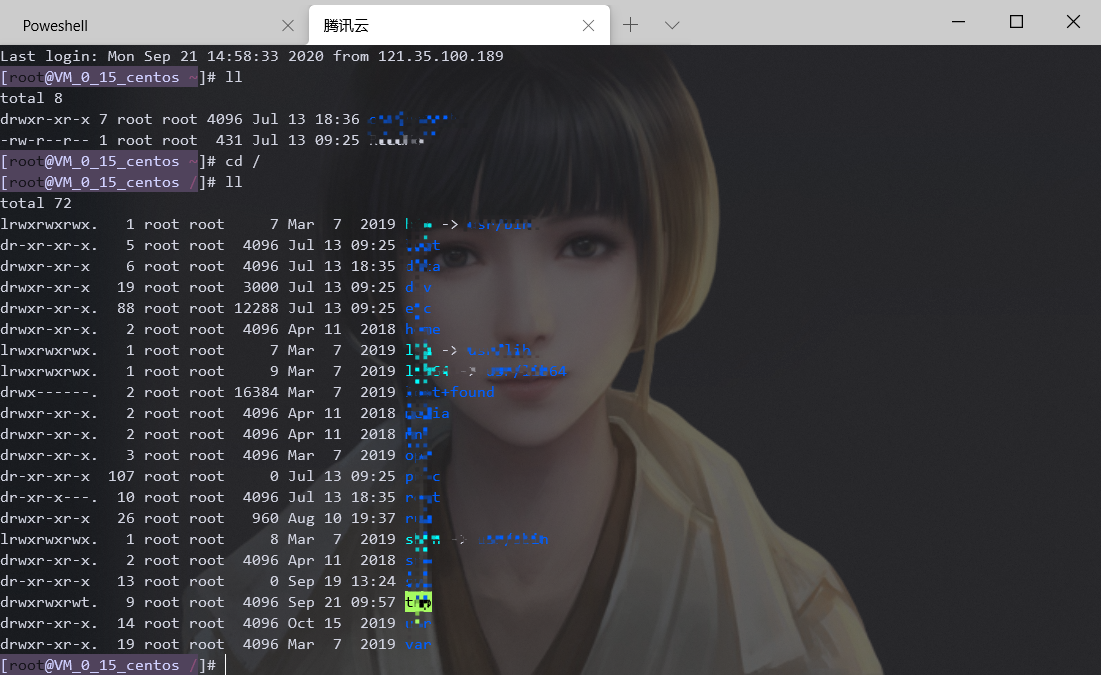
嗯 确实花里胡哨 这是我连接的我自己的云服务器
下图:cmd命令行

OK 下面开始讲安装及配置 我也是网上找的然后自己试...
先去微软商店搜索 windows terminal ,然后点安装就可以了 可以不用登录微软账号
安好长这样
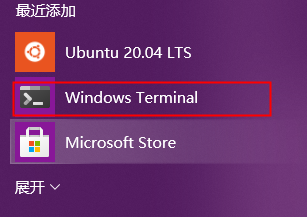
然后直接打开就可以了 或者直接 win+R 输入 wt
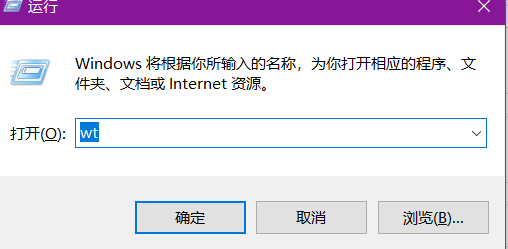
进入后 点设置
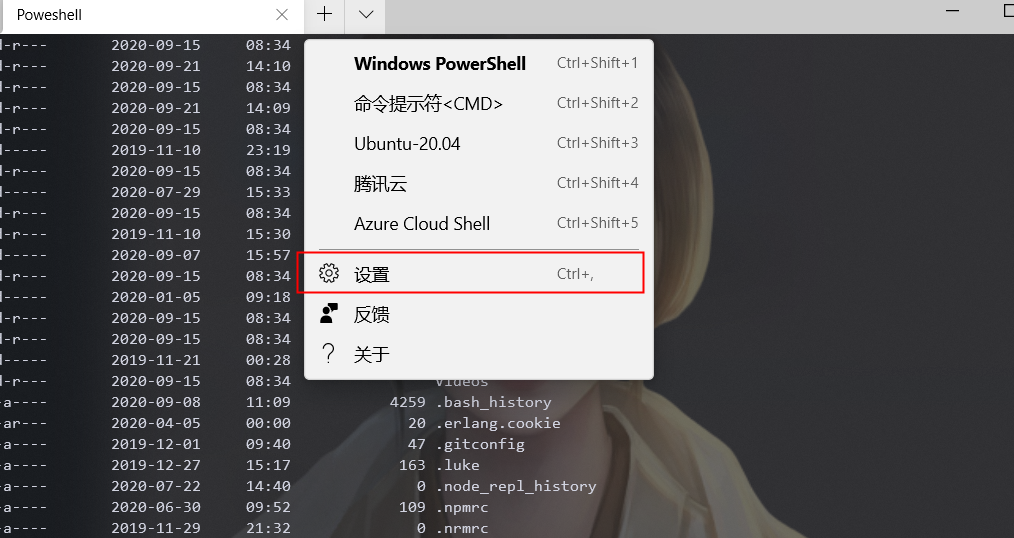
"profiles": {
"defaults": {
// Put settings here that you want to apply to all profiles.
},
"list": [
{
// Make changes here to the cmd.exe profile.
"guid": "{0caa0dad-35be-5f56-a8ff-afceeeaa6101}",// guid必须为该格式
"name": "命令提示符<CMD>",// 名称,在菜单中显示
"backgroundImage": "C:/Users/Huaz/AppData/Local/Packages/Microsoft.WindowsTerminal_8wekyb3d8bbwe/pic/1.png",//背景图
"commandline": "cmd.exe",//启动
"hidden": false,//是否隐藏
"background": "#373B3E",
"backgroundImageAlignment": "bottomRight",// 图片对齐标准,变量: "center","left","top","right","bottom","topLeft","topRight","bottomLeft","bottomRight"
"backgroundImageOpacity": 0.3,// 背景图的透明度0-1
"backgroundImageStretchMode": "uniform",// 填充方式,变量:"none","fill","uniform","uniformToFill"
"closeOnExit": true,// 退出时关闭,变量:"graceful","always","never"
"colorScheme": "Void",// 配色方案
"cursorColor": "#FFFFFF",// 光标的颜色
"cursorShape": "bar",//光标的形状,变量:"vintage"(▃),"bar"(┃),"underscore"(▁),"filledBox"(█),"emptyBox"(?)
"fontFace": "Consolas",// 字体
"fontSize": 10,// 字体大小
// "startingDirectory" : "", // 开始时的目录
"historySize": 9001,// 允许的历史命令行数
"icon": "",// 显示在标题栏上的图标
"padding": "0, 0, 0, 0", // 终端的内边距
"snapOnInput": true, // 输入时是否将页面滚动到输入位置
"tabTitle": "CMD命令行",//标题
"useAcrylic": true,// 是否使用毛玻璃
"acrylicOpacity": 0.85,// 毛玻璃透明度
"suppressApplicationTitle" : true // "tabTitle"覆盖默认标题
}
]
}上面的配置 都写了注释的 按照这个配置就可以了 注意 :"colorScheme": "Void",// 配色方案 这个要在下面的 schemes 中配置好,才可以使用
"schemes": [
{
"name": "Void",
"green": "#16141b",
"blue": "#7f7ab6",
"white": "#d0d0ff",
"black": "#50435C",
"red": "#793e52",
"yellow": "#ad8f5d",
"purple": "#8b4f78",
"cyan": "#79ada9",
"brightBlack": "#505050",
"brightRed": "#be6482",
"brightGreen": "#a6fa62",
"brightYellow": "#ad8f5d",
"brightBlue": "#8d87cc",
"brightPurple": "#9f4e85",
"brightCyan": "#90cac5",
"brightWhite": "#f5f5f5",
"background": "#0b0b0f",
"foreground": "#d0d2df"
}
]这是我网上找的配置,基本就是颜色的设置
还有其他的配置 我感觉没必要就没去研究了
说下如何连接云服务器
在list中新增一个下面的形式
{
"guid": "{46AED192-2E09-139A-45CF-AF4D527FC418}",//自己百度编一个
"hidden": false,
"name": "自己取名字",
"commandline": "ssh.exe -p 22 -i 密钥地址 [email protected]",
"acrylicOpacity": 0.9,
"backgroundImage": "C:/Users/Huaz/AppData/Local/Packages/Microsoft.WindowsTerminal_8wekyb3d8bbwe/pic/1.png",
"backgroundImageAlignment": "bottomRight",
"backgroundImageOpacity": 0.30000001192092896,
"backgroundImageStretchMode": "uniform",
"closeOnExit": true,
"colorScheme": "Void",
"cursorColor": "#FFFFFF",
"cursorShape": "bar",
"fontFace": "Consolas",
"fontSize": 10,
"historySize": 9001,
"icon": "",
"padding": "0, 0, 0, 0",
"snapOnInput": true,
"tabTitle": "自己取名字",
"useAcrylic": true,
"suppressApplicationTitle": true
}当然,个人感觉,花里胡哨但是我喜欢,可以取代cmd,对云服务器的话,我这里测试的 不支持 rz sz 命令,我云服务器是下了rz的,但是这里输入rz
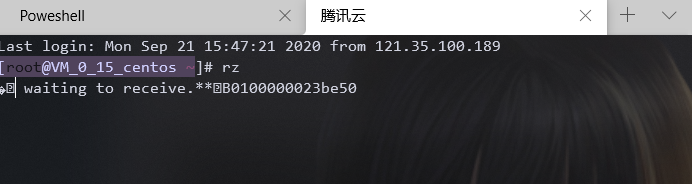
直接卡死在这 ctrl+c无法返回....只有重启窗口...
OVER!