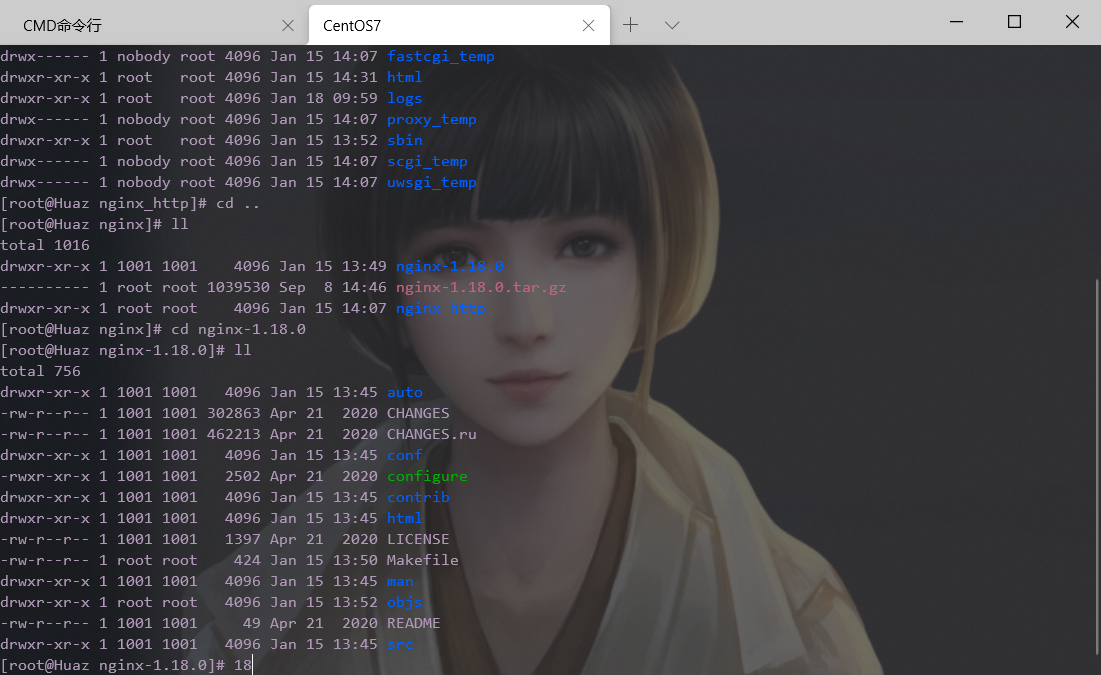最近 由于使用的摄像头通过华为的IVS出来 有一个rtsp的链接 无法在web上直接访问
所以,研究了下rtsp的相关东西,找到了这么一个解决方案.
就是用服务器搭建一个直播服务端.
最开始,我在我的windows子系统试,由于我之前安装过nginx 看了下添加模块,已经没有 configure 这个东西了,所以无法加载模块
然后我就卸载nginx 重装!
下的nginx-1.18.0
下载过后,解压 长这样
再下载一个 ngin-http-flv-module模块
推荐自己放在一个自己记得到路径的文件夹内
开始下一步(在nginx的解压目录下)
./configure --prefix=/usr/local/nginx --add-module=/usr/local/nginx/nginx-http-flv-module
--prefix=/usr/local/nginx 就是你把nginx安到哪个目录下
--add-module=/usr/local/nginx/nginx-http-flv-module 就是你的模块的路径,请根据你的实际情况来
再下一步
make && make install然后,配置文件nginx.conf (但凡涉及路径,请根据实际情况来!!!)
#user nobody;
worker_processes 10;
#error_log logs/error.log;
#error_log logs/error.log notice;
#error_log logs/error.log info;
#pid logs/nginx.pid;
events {
worker_connections 10240;
}
rtmp_auto_push on;
rtmp_auto_push_reconnect 1s;
rtmp_socket_dir /tmp;
rtmp{
out_queue 4096;
out_cork 8;
max_streams 128;
timeout 15s;
drop_idle_publisher 15s;
log_interval 5s;
log_size 1m;
server{
listen 1935;
server_name 127.0.0.1;
application myapp{
live on;
gop_cache on;
}
application hls{
live on;
hls on;
hls_path /usr/local/nginx/html/hls;#这里是你的hls目录
}
application dash{
live on;
dash on;
dash_path /usr/local/nginx/html/dash;
}
}
}
http{
include mime.types;
default_type application/octet-stream;
sendfile on;
keepalive_timeout 65;
server {
listen 8002;
server_name 127.0.0.1;
location /live{
flv_live on;
chunked_transfer_encoding on;
add_header 'Access-Control-Allow-Origin' '*';
add_header 'Access-Control-Allow-Credentials' 'true';
}
location / {
root html;
index index.html index.htm;
}
error_page 500 502 503 504 /50x.html;
location = /50x.html {
root html;
}
location /hls{
types {
application/vnd.apple.mpegurl m3u8;
video/mp2t ts;
}
#root /usr/local/nginx/html/hls; #这一个我是注释掉的,不注释的话注意一下路径
add_header 'Cache-Control' 'no-cache';
}
location /dash {
root /usr/local/nginx/html/dash;
add_header 'Cache-Control' 'no-cache';
}
location /stat {
#configuration of push & pull status
rtmp_stat all;
rtmp_stat_stylesheet stat.xsl;
}
location /stat.xsl {
root /usr/local/nginx/nginx-http-flv-module;
}
location /control {
rtmp_control all;
}
}
}然后下载ffmpeg
先 安装ffmpeg时需要提前安装yasm插件
wget http://www.tortall.net/projects/yasm/releases/yasm-1.3.0.tar.gz在解压,放在一个目录下,进去
./configure && make && make install安装一下
安装FFmpeg,解压,进入目录
wget http://www.ffmpeg.org/releases/ffmpeg-3.4.tar.gz./configure && make && make install安装会耗时很久,可以溜达一会
最后,成功后,长这样
进入bin目录下
这里贴一个可用的rtsp
rtsp://wowzaec2demo.streamlock.net/vod/mp4:BigBuckBunny_115k.movffmpeg 命令,把rtsp转成 m3u8的格式 放在 /usr/local/nginx/nginx_http/html/hls/myapp.m3u8 目录下 ,最后的那个myapp.m3u8是自己随便命名的
ffmpeg -rtsp_transport tcp -i "rtsp://wowzaec2demo.streamlock.net/vod/mp4:BigBuckBunny_115k.mov" -fflags flush_packets -max_delay 1 -an -flags -global_header -hls_time 10 -hls_list_size 10 -hls_wrap 10 -vcodec copy -s 216x384 -b 1024k -y /usr/local/nginx/nginx_http/html/hls/myapp.m3u8然后 ,就可以直接给到前端了
nginx打开,那么你的路径一般为 http://127.0.0.1/hls/myapp.m3u8(默认80端口)
用 Safari 浏览器可以直接播放,如果是谷歌浏览器,写一个web页面
前端播放m3u8格式视频
<!DOCTYPE html>
<html lang="zh-CN">
<head>
<meta charset="UTF-8">
<title>前端播放m3u8格式视频</title>
<link href="https://vjs.zencdn.net/7.4.1/video-js.css" rel="stylesheet">
<script src='https://vjs.zencdn.net/7.4.1/video.js'></script>
<!-- videojs-contrib-hls 用于在电脑端播放 如果只需手机播放可以不引入 -->
<script src="https://cdn.bootcdn.net/ajax/libs/videojs-contrib-hls/5.15.0/videojs-contrib-hls.min.js"></script>
</head>
<body>
<style>
.video-js .vjs-tech {position: relative !important;}
</style>
<div>
<video id="myVideo" class="video-js vjs-default-skin vjs-big-play-centered" controls preload="auto" data-setup='{}' style='width: 60%;height: auto'>
<source id="source" src="/hls/myapp.m3u8" type="application/x-mpegURL"></source>
</video>
</div>
<div class="qiehuan" style="width:100px;height: 100px;background: red;margin:0 auto;line-height: 100px;color:#fff;text-align: center">切换视频</div>
</body>
<script>
// videojs 简单使用
var myVideo = videojs('myVideo', {
bigPlayButton: true,
textTrackDisplay: false,
posterImage: false,
errorDisplay: false,
})
myVideo.play()// 视频播放
myVideo.pause() // 视频暂停
var changeVideo = function (vdoSrc) {
if (/\.m3u8$/.test(vdoSrc)) { //判断视频源是否是m3u8的格式
myVideo.src({
src: vdoSrc,
type: 'application/x-mpegURL' //在重新添加视频源的时候需要给新的type的值
})
} else {
myVideo.src(vdoSrc)
}
myVideo.load();
myVideo.play();
}
var src = '/hls/myapp.m3u8';
document.querySelector('.qiehuan').addEventListener('click', function () {
changeVideo(src);
})
</script>
</html>打开看看,成功!!
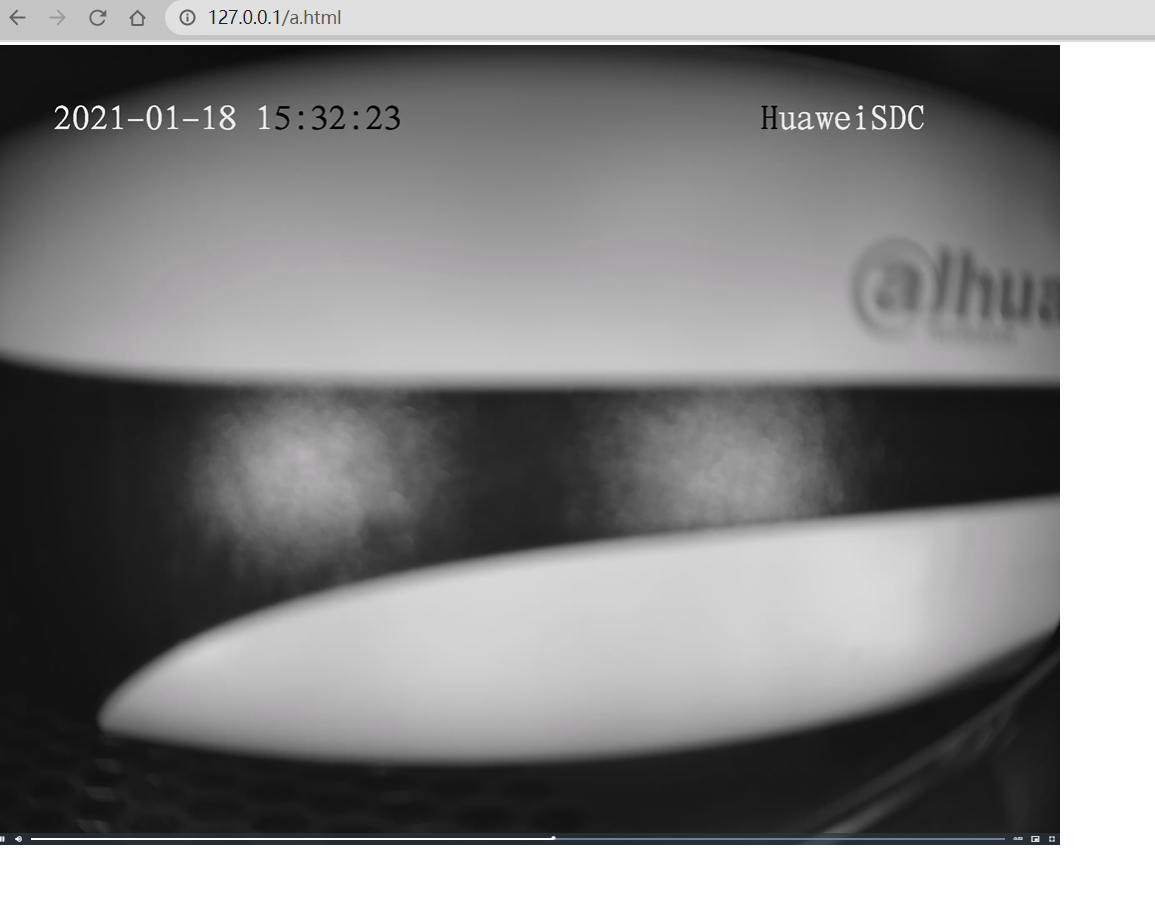
再说一个用途,这相当于一个直播服务器,如果不用ffmpeg的话,你可以用obs来推流!
打开obs 设置 按照下面配置!

然后保存,推流,只要你的nginx打开了,用刚刚那个html就可以打开
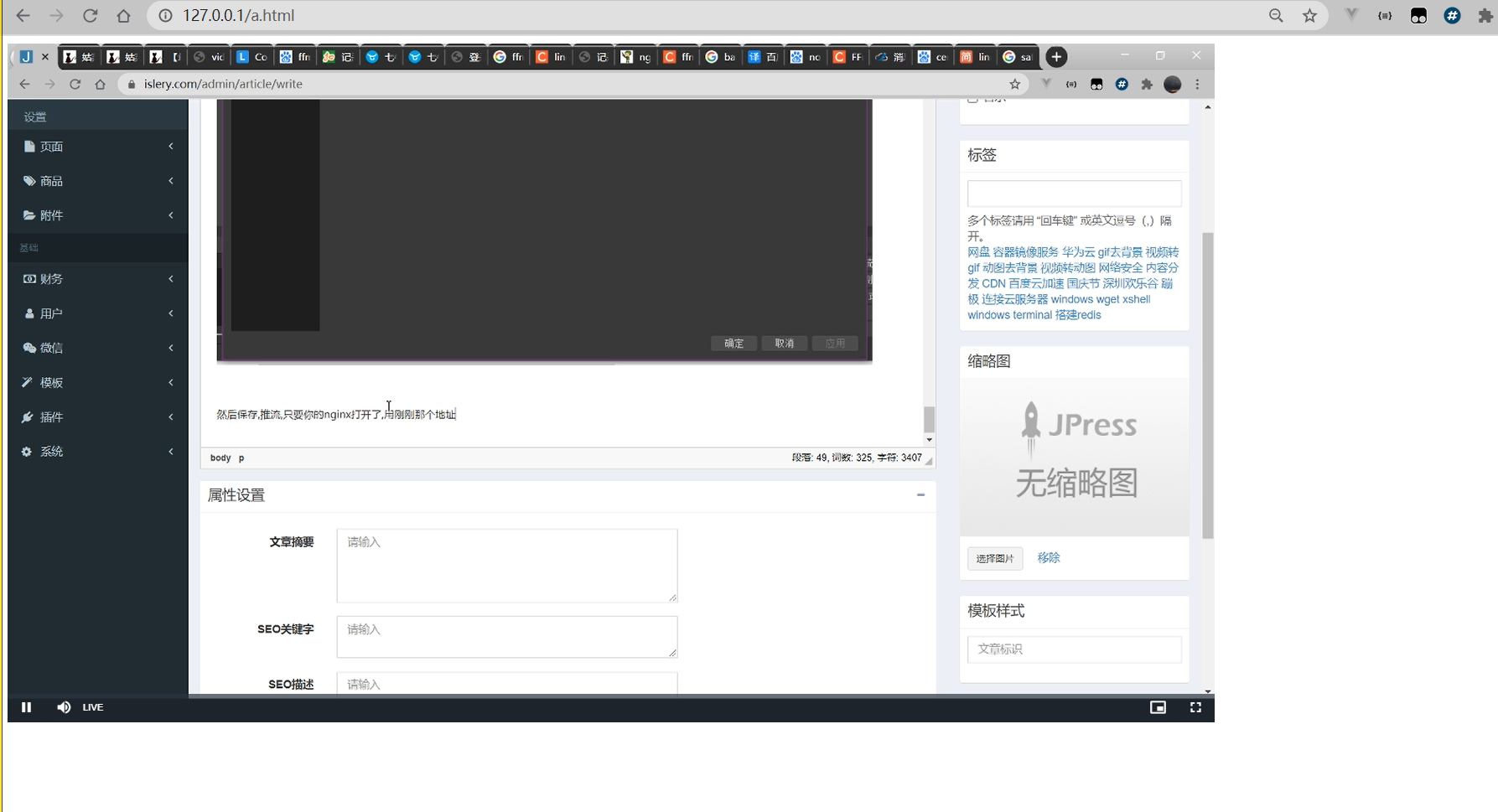
先这样,后面再补!!有问题欢迎问!但是我大概率不知道...
2021年8月底更新
最近用华为集成的奥看转码服务,发现有上限 ,同时播放视频不满足,又折腾了下,hls的转码延迟太高,采用flv 最后结论如下
首先配置文件:基本不变(26行换成了live,规范一下,可以自定义名称的)
#user nobody;
worker_processes 10;
#error_log logs/error.log;
#error_log logs/error.log notice;
#error_log logs/error.log info;
#pid logs/nginx.pid;
events {
worker_connections 10240;
}
rtmp_auto_push on;
rtmp_auto_push_reconnect 1s;
rtmp_socket_dir /tmp;
rtmp{
out_queue 4096;
out_cork 8;
max_streams 128;
timeout 15s;
drop_idle_publisher 15s;
log_interval 5s;
log_size 1m;
server{
listen 1935;
server_name 127.0.0.1;
application live{
live on;
gop_cache on;
}
application hls{
live on;
hls on;
hls_path /usr/local/nginx/html/hls;#这里是你的hls目录
}
application dash{
live on;
dash on;
dash_path /usr/local/nginx/html/dash;
}
}
}
http{
include mime.types;
default_type application/octet-stream;
sendfile on;
keepalive_timeout 65;
server {
listen 8002;
server_name 127.0.0.1;
location /live{
flv_live on;
chunked_transfer_encoding on;
add_header 'Access-Control-Allow-Origin' '*';
add_header 'Access-Control-Allow-Credentials' 'true';
}
location / {
root html;
index index.html index.htm;
}
error_page 500 502 503 504 /50x.html;
location = /50x.html {
root html;
}
location /hls{
types {
application/vnd.apple.mpegurl m3u8;
video/mp2t ts;
}
#root /usr/local/nginx/html/hls; #这一个我是注释掉的,不注释的话注意一下路径
add_header 'Cache-Control' 'no-cache';
}
location /dash {
root /usr/local/nginx/html/dash;
add_header 'Cache-Control' 'no-cache';
}
location /stat {
#configuration of push & pull status
rtmp_stat all;
rtmp_stat_stylesheet stat.xsl;
}
location /stat.xsl {
root /usr/local/nginx/nginx-http-flv-module;
}
location /control {
rtmp_control all;
}
}
}
然后 ffmpeg 推流命令不用那么繁琐(没有优化参数)
ffmpeg -rtsp_transport tcp -i rtsp流媒体连接 -vcodec copy -acodec copy -f flv -y rtmp://localhost:1935/live/mystream
最后给到的地址是 http://example.com[:port]/dir?[port=xxx&]app=appname&stream=streamname
那么按照规则对应下来就是
http://ip:port/live?port=1935&app=live&stream=mystream官网github上解释:

延迟5s左右,后续优化应该能减少一点吧...
OVER!